Video Wall feature
Francisco Feijoo - miércoles, sept. 12, 2018
Control room operators normally have to work with multiple monitors which can be counter intuitive and problematic if you don’t choose the right solution.
The OS window/monitor manager
The simplest way to work with multiple monitors is using the features available on our PC. Although most of our users work on Windows this is also applicable to Linux and Mac OSX too. If your PC supports multiple graphic cards you will be able to connect them to your computer using HDMI or DVI. Once they are connected you can expand your workspace and arrange them as you prefer.
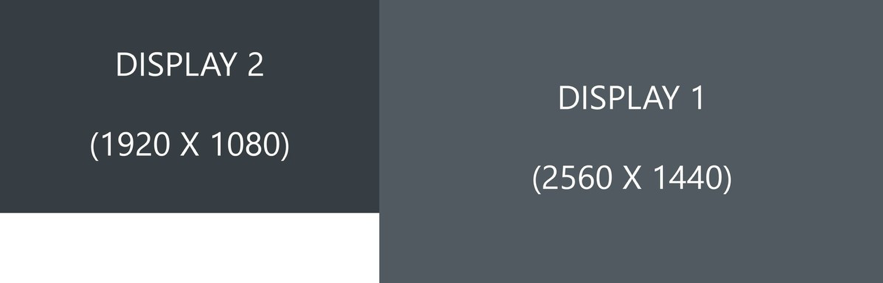
If you only have two monitors on your desk this is probably the best way to carry on, as you will be able to move between the screens easily. You only have two move your cursor left-right to move from one monitor to the other.
But, what if you want to have 4 monitors? And what if two screens are in your desk but the other two are far away on a display wall? Well, in this case you will find it very hard to move/find the cursor. It’s simply a terrible user experience that you should avoid.
Solution 1: The SharpView Manager Video Wall
To overcome these problems SharpView Manager (SVM) includes an advanced Video Wall plugin for controlling multiple screens easily.
When you have multiple screens SVM auto detects all the screens and opens a new window on all of them where you can display the information you want.
The Video Wall feature manager window lets the user configure the layout of the different screens available. In the image below we are displaying two monitors at the top that are physically on a wall far from the desk. At the bottom one more screen is shown, which corresponds to the additional screen in the operator desk.
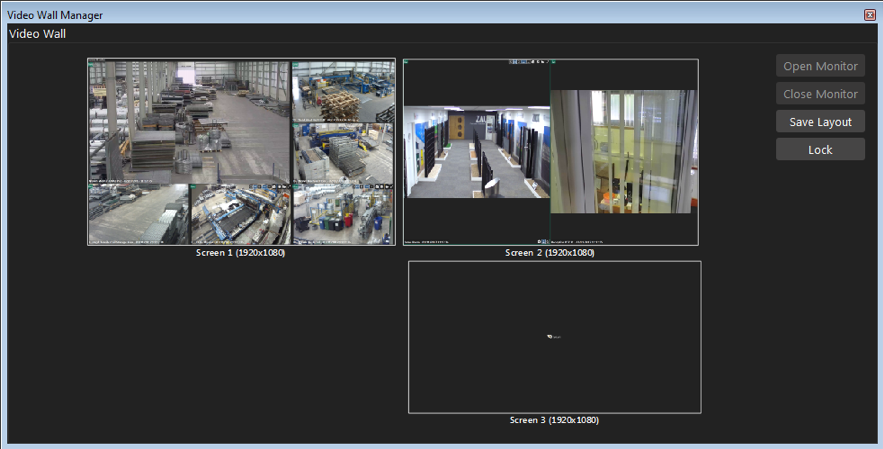
From this window the operator can send any content (cameras, sequences, views, …) to any screen using the same common features on SVM.
In the following animation you can see how the operator is controlling a PTZ camera on the monitor far away and after that changing a view on monitor 3.
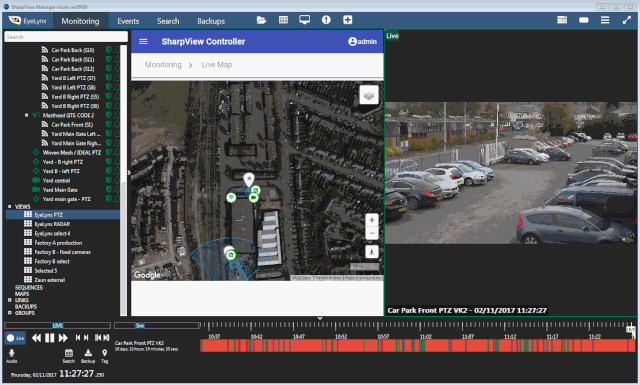
Solution 2: Specialised Video Wall feature solution
If you are using a different Video Management system you may need to go and buy a specialized Video Wall solution which normally relies on high-end hardware.
These solutions are normally more scalable and you can include a larger number of screens which are connected to specialised decoders connected through the network.
The drawback is on the costs of implementing this solution. In addition to the workstations and costs of the VMS you will have to add the cost of the Video Wall hardware and software licenses.
Conclusions
If you have to keep the costs low and your control room size is small-medium, SVM offers a really good solution to manage multiple screens, making operators life easier.
When the control room gets bigger other solutions from specialised providers are probably a better option. In case you have a specialised Video Wall you will of course be able to use SVM on top of it.