Point and shoot
Francisco Feijoo - jueves, feb. 28, 2019
As many other Video Management System (VMS), SharpView Manager includes standard features for controlling dome - also called PTZ - cameras.
With a PTZ camera the operator can decide what part of the scene wants to view, allowing free movement in horizontal (pan), vertical (tilt) and even how close he wants to get to a certain object (zoom). Normally these cameras are more expensive but in exchange the area covered with these kind of cameras is greater, so you could use less fixed (static) cameras and add extra coverage for your security system.
The standard controls
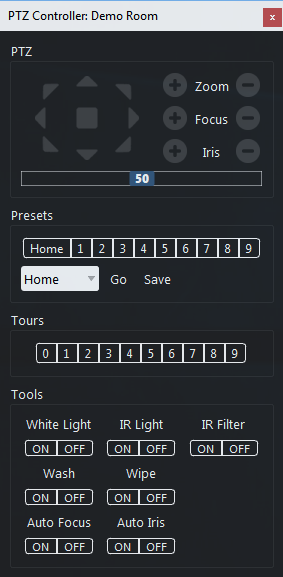
The standard options available in SVM to control a PTZ camera include:
- Move in any orientation
- Zoom in/out
- Focus in/out
- Change Iris settings
- Go & save presets
- Activate a tour
- Control lights
- Control Wash / Wipe
In SharpView Manager is also possible to quickly control a PTZ camera directly on screen:
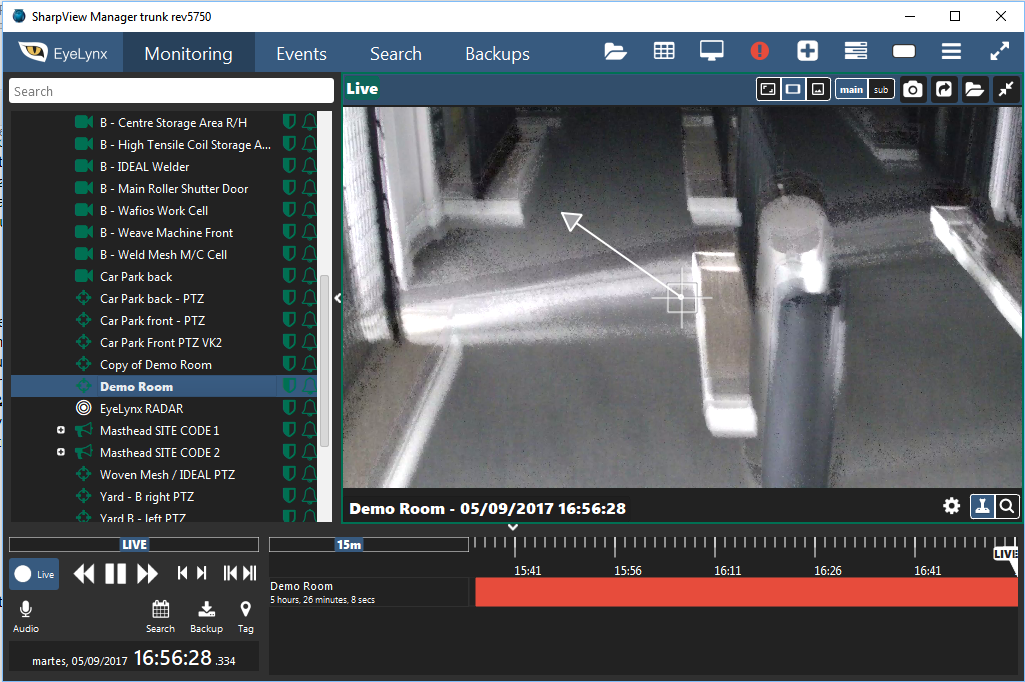
Limitations
While in normal conditions these controls would be enough, there are certain situations where they are useless.
When the network is slow and the latency (the time it takes a network packet to get to the destination) is high, these controls are really hard to use. Basically if the operator wants to move to the right he will press the right arrow, and after some delay the camera will start moving. Then when he wants to stop the camera he will release the button, but due to the high latency the camera will keep moving for a few moments. When the camera has completely stopped it will be looking to a different place, so the operator will try to adjust it again, repeating the process as if he was playing a ping-pong game.
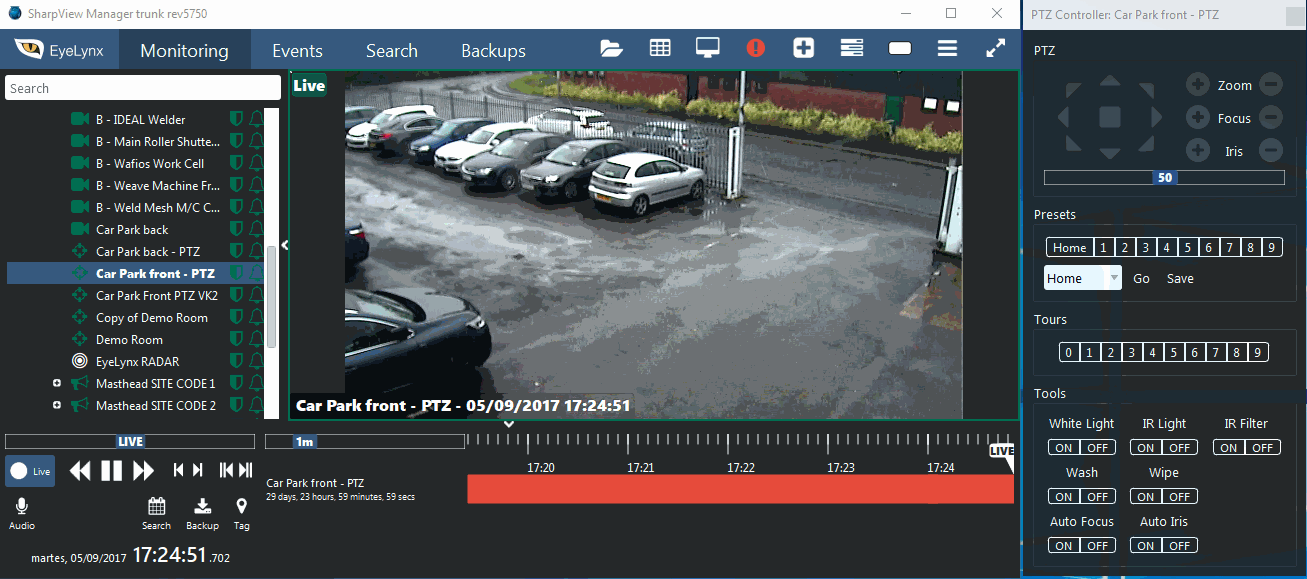
The solution: Point & Shoot control
To avoid issues with the latency and give the best possible experience to our users, SharpView Manager includes a feature called ‘Point & shoot’.
Instead of a continuous movement where the operator has to start/stop the camera movement, it’s possible to simply double-click on any part of the image and the system translates that into a camera movement, centering the view in that point.
But, what about zooming?
We have that covered too, if you select an area of the image with the mouse from top to bottom it will zoom in into that region, and zoom out if the rectangle is drawn from bottom to top.
Really simple and really effective.
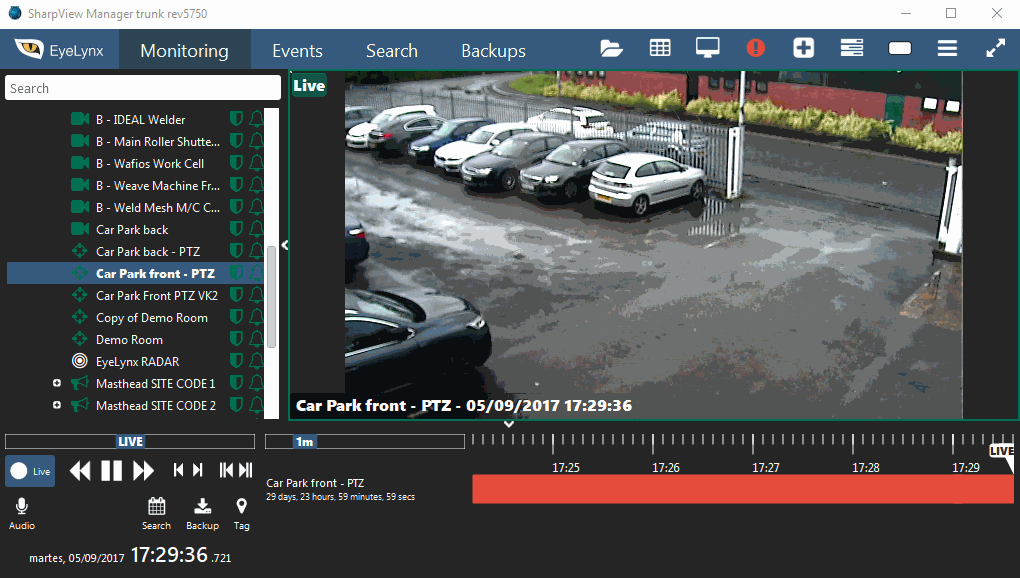
SharpView Manager also integrates most PTZ keyboards in the market, but we have found out that our users have stopped using them because the Point and Shoot feature is simply the best way of using a PTZ camera in any condition, even when there are no network issues.